Setting up webMethods Cloud tenant connection in webMethods Integration Server
Without multiple tenant connection supportWith multiple tenant connection supportWithout multiple tenant connection support
In the Integration Server Administration UI, go to webMethods Cloud > Tenant Connections.
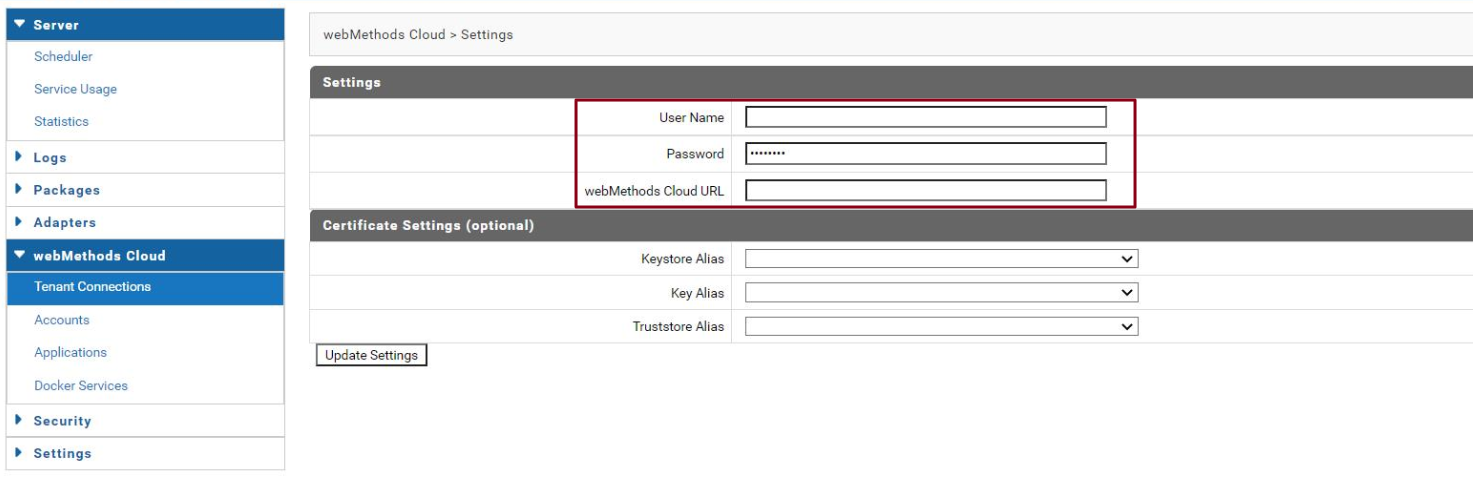
Configure the User Name, Password and webMethods Cloud URL.
With multiple tenant connection support
In webMethods Integration Server, go to webMethods Cloud > Tenant Connections. Select the pre-existing tenant connection named default, provide the tenant details, and Save. You can use this default connection to create your account.
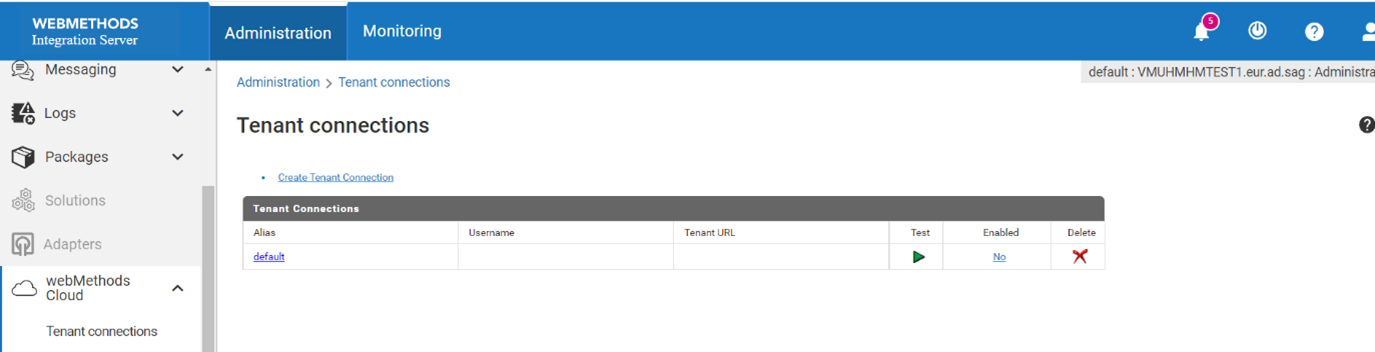
If a custom tenant connection is being used, create a new tenant connection with an alias name and tenant details.
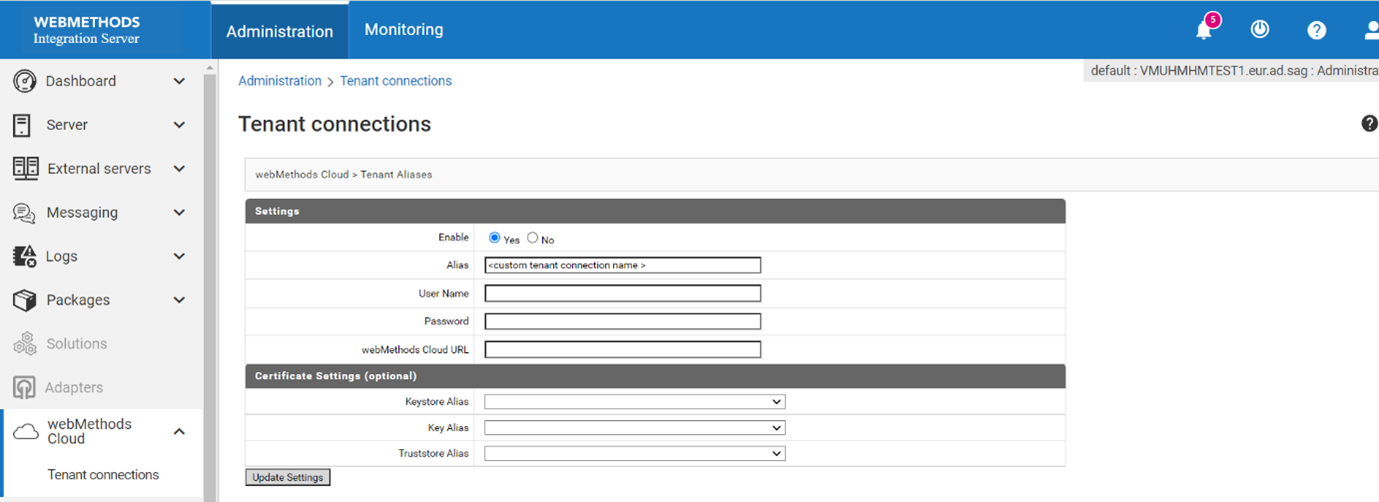
Setting up what to trace in Integration Server and Microservices Runtime
Using WATT properties in Integration ServerIncluding service namesExcluding service namesKey CombinationsEnabling audit in the Software AG Designer (Deprecated)For on-premises services to be traced in End-to-End Monitoring, audit settings have to be enabled. There are two ways of doing this. You can choose to trace both top level services or private sub-level services depending on how much information you want to trace. However, take caution not to trace too much as this will consume your cloud storage and effectively reduce the number of historical transactions that you can view. It can also potentially impact the performance of your integrations and increase network traffic. Note that you do not need to trace every sub-service to ensure that the transaction is monitored. Errors are propagated up the chain until they are caught by an audited service.
Using WATT properties in Integration Server
This feature complements the auditing options that can be set for each service individually. The advantage is that you can have different logging levels between different environments without having to modify the service settings. This significantly simplifies your service auditing.
In Integration Server settings, select Extended and click Edit Extended Settings.
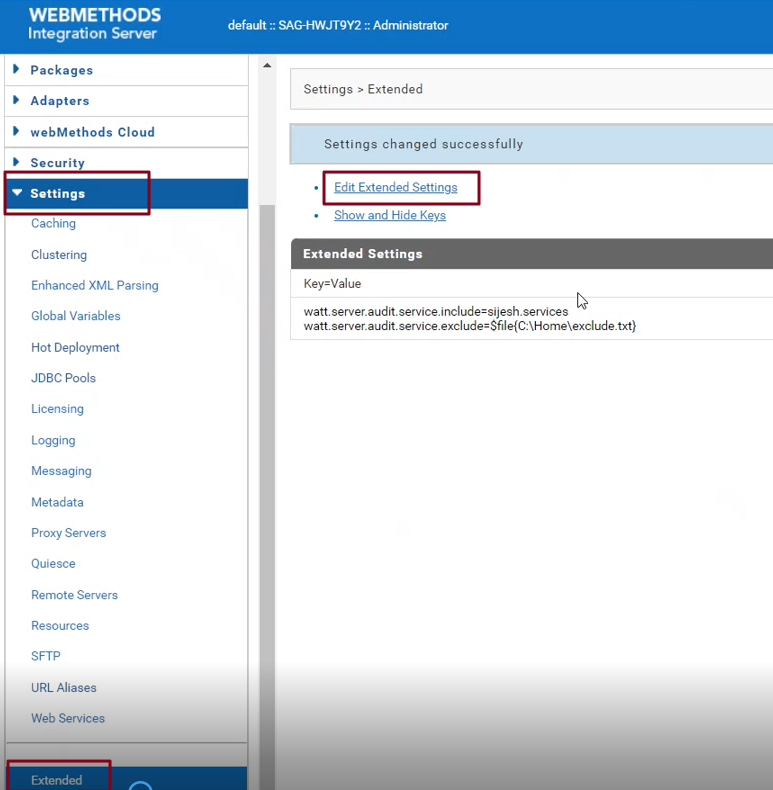
The following new keys are now available for auditing purposes. Use these keys to set the audit levels.
Include service names Exclude service names watt.server.audit.service.includewatt.server.audit.service.exclude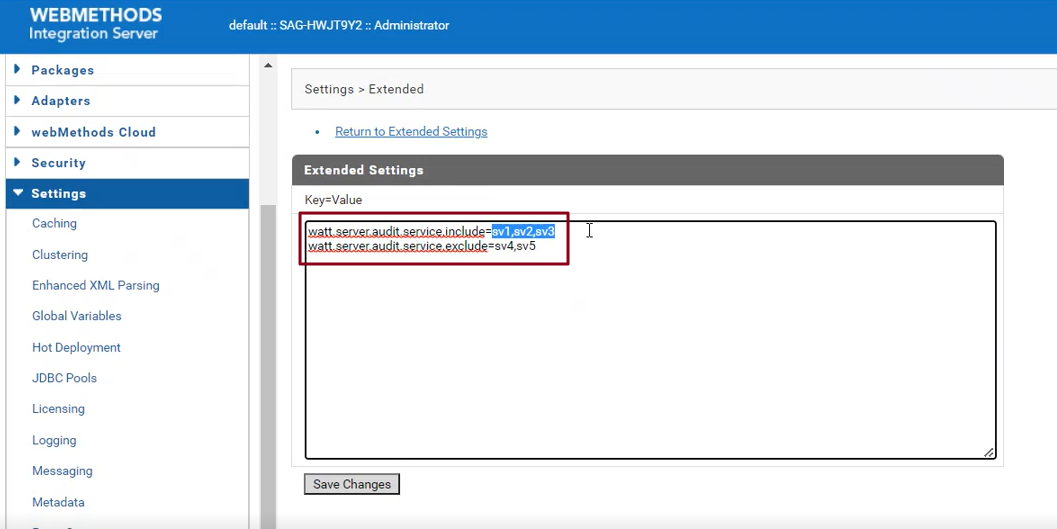
Including service names
To include service names with exact match, use the following syntax. After you set this extended property in Integration Server, these services are included for tracing. This list is captured during the first invocation of the service.
Syntax Description watt.server.audit.service.include=svc1,svc2svc1andsvc2are service names in this example where svc1 and svc2 are the fully qualified service names including the folder namespace.To include service names starting with a certain text, use the following syntax. These service names can either be complete service names or partial namespaces. This list is captured during the first invocation of the service. You can also include partial names to specify services sharing the same namespace.
Syntax Description watt.server.audit.service.include=svc1*,svc2*All service names starting with svc1andsvc2are traced, where svc1 and svc2 could bejc.helloworld:*andacme.ordermgmt:pub:*respectively.When you are tracing many services, using a file makes it easier. You can also choose to specify a file if you have a long list of services to specify. To include service names through a file, use the following syntax. Save your file with a .txt extension. List your service names in
include.txt.
Place each service name on a separate line in the file. Use#to comment out. Save the file in the relative or absolute path as per the following table. These service names can either be complete service names or partial namespaces. This list is captured during the first invocation of the service.Syntax File location watt.server.audit.service.include=$file{./include.txt}<install-dir>/IntegrationServer/instances/defaultwatt.server.audit.service.include=$file{c:/home/include.txt}c:/home/include.txtCertain keywords are provided to simplify auditing. The keyword
$toplevelis provided to trace all services that are called from an external client. Child services will only be invoked in this case if they are flagged individually for audit. This property can also be used in a comma separated list with all of the aforementioned features. To include all top level services, use the following syntax. When you include top level services, it is recommended to use$wmservicesin the exclude list. This reduces the transaction logs overhead of all background webMethods.io services in thee2etrace.logfile.Syntax Description watt.server.audit.service.include=$toplevelAll top level services are traced.
$wmservices with your exclude list if you are using this property, in order to avoid too much tracing.Excluding service names
To exclude service names, use the following syntax. After you set this extended property in Integration Server, these services are excluded from tracing. These service names can either be complete service names or partial namespaces. This list is captured during the first invocation of the service.
Syntax Description watt.server.audit.service.exclude=svc3,svc4svc3andsvc4are service names in this example.When you are tracing many services, using a file makes it easier. To exclude service names using a file, use the following syntax in the given location. Save your file with a .txt extension. List your service names in
exclude.txt.
Place each service name on a separate line in the file. Use#to comment out. Save the file in the relative or absolute path as per the following table. These service names can either be complete service names or partial namespaces. This list is captured during the first invocation of the service.Syntax File location watt.server.audit.service.exclude=$file{./exclude.txt}<install-dir>/IntegrationServer/instances/defaultwatt.server.audit.service.exclude=$file{c:/home/exclude.txt}c:/home/exclude.txtTo exclude service names through the
agent.configfile, use the following syntax. When you set this property, all service names in theagent.configfile andagent.exclude_serv_listproperty are excluded from tracing.Syntax Description watt.server.audit.service.exclude=$wmservicesExcludes services through the use of agent.config.Example
agent.exclude_serv_list=${SW_AGENT_EXCLUDE_SERV_LIST:wm.,com.,pub.}wmservices represents any webMethods services. These service names start with wm.orpub.orcom.. However, you can update this list with namespaces of your choice.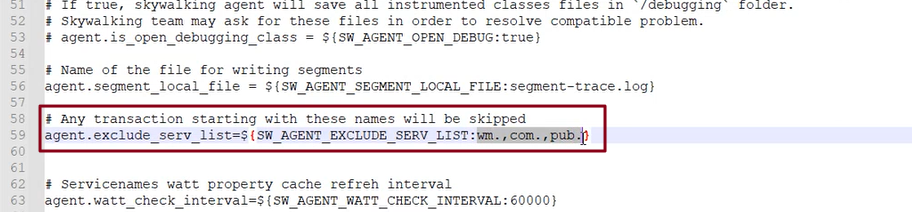
Key Combinations
These key properties can be combined. Following are some simple combination examples.
| Combination example | Description |
|---|---|
watt.server.audit.service.include=$toplevel,svc1,svc2,$file{./include.txt} |
All top level services are traced, along with svc1 and svc2, and services listed in the file include.txt. |
watt.server.audit.service.exclude=svc1,svc2,$wmservices,${file{./exclude.txt} |
svc1 and svc2 are excluded from tracing. Services listed in exclude.txt are also excluded from tracing. Services listed in agent.config file and agent.exclude_serv_list property are also excluded from tracing. |
- * Excludes asynchronous services that are invoked using messaging or sub-threads, in which case you need to have these services audited. They are considered top level services in their own right.
- This setup leverages the on-premises service auditing feature.
- What is eventually traced is always an effective difference of all services listed in the following two keys :
watt.server.audit.service.includeandwatt.server.audit.service.exclude. - However, the include property precludes the exclude property. The values in the include list will always take precedence even if a match is found in the exclude list. These properties are complementary to the service audit properties and do not replace them, unless you have changed the agent property
agent.global_incl_serv_flag.
Enabling audit in the Software AG Designer (Deprecated)
You now need to choose the on-premises services that you wish to trace in End-to-End Monitoring. This is done by changing the auditing setting of each service.
In Software AG Designer, for the on-premises Integration Server services associated with hybrid transaction including nested services, enable auditing with the following values:
Enable auditing: Always Log on: Error, Success and start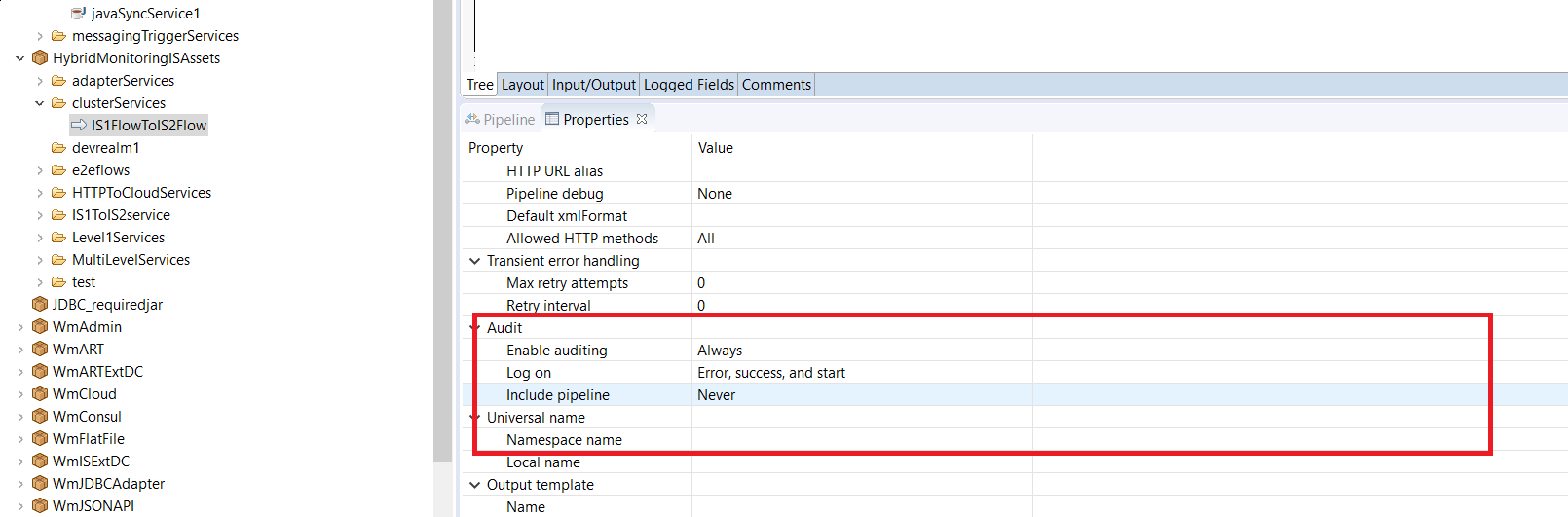
Here is an example of a hybrid transaction in the End-to-End Monitoring user interface:
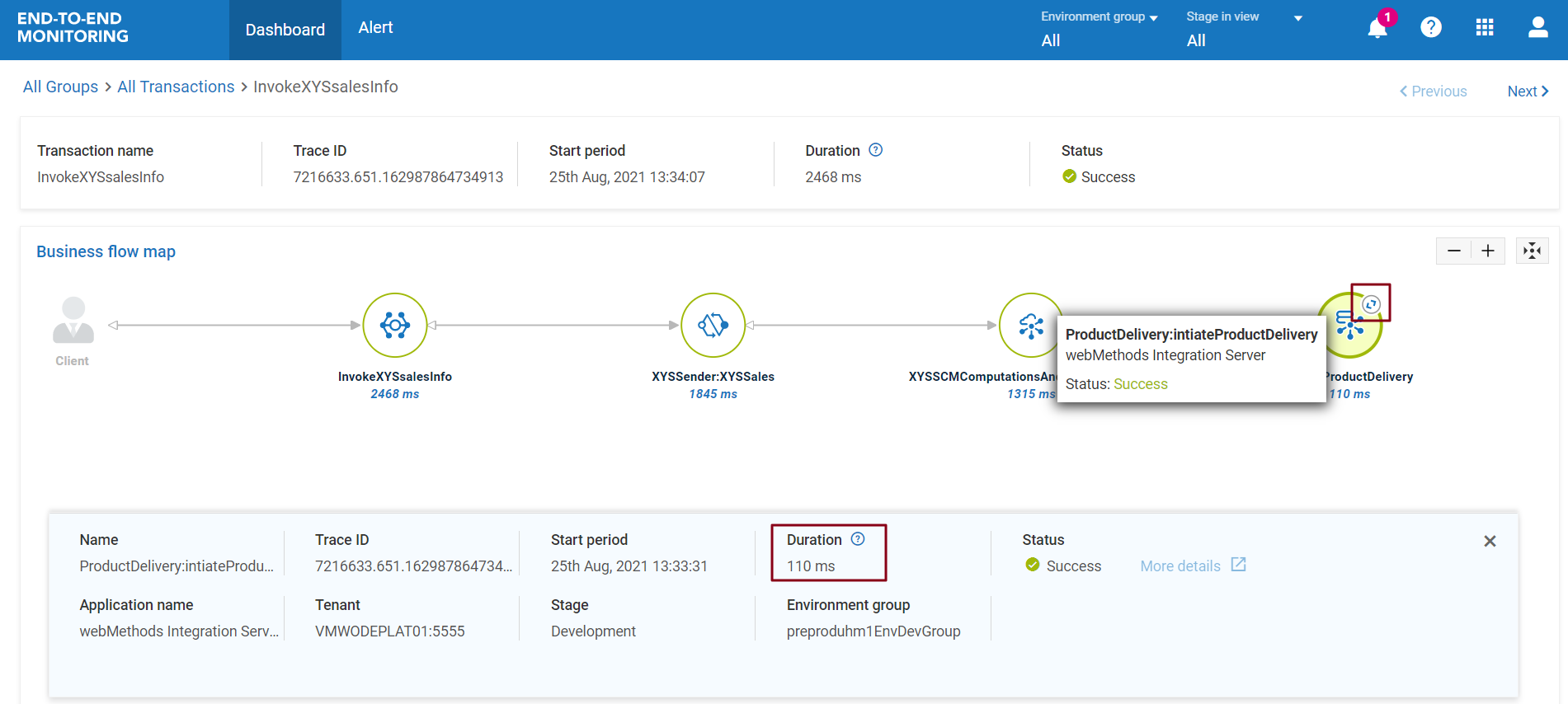
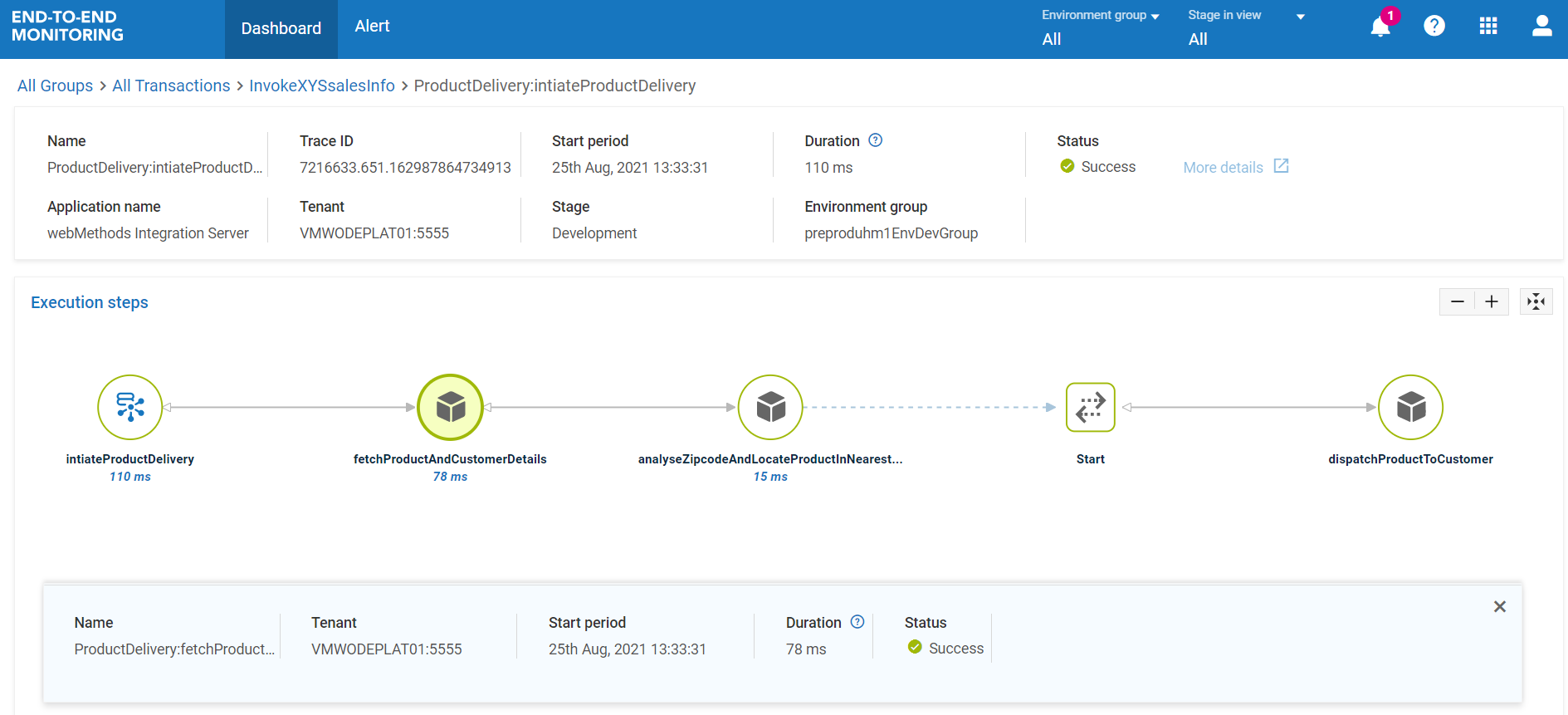
Setting up what to trace in API Gateway
No subtopics in thissection
End-to-End Monitoring monitors all the on-premises API Gateway calls, by default. These transactions contain the tag e2em.
See API Gateway specific configurable properties for more details.