Hybrid monitoring through Cloud Container
How to enable support for webMethods Cloud Container?Pre-requisitesCloud Container hybrid monitoring configurationWhat are the Cloud Container specific configurable properties?Setting up on-premises Integration Server for Cloud Container accesswebMethods messaging serviceJMSEnd-to-End Monitoring supports hybrid monitoring through Cloud Container solutions involving only Integration Server version 10.11.
How to enable support for webMethods Cloud Container?
End-to-End Monitoring support for Cloud Container use cases, is currently only available on demand for this initial release version 10.15.2. These use cases have been verified on Integration Server version 10.11. Support for all Cloud Container use cases will be available by default, post performance optimizations planned for a release later in 2023.
To enable End-to-End Monitoring support for Cloud Container use cases, contact Software AG Global Support with the below details:
- Tenant name and region.
- Cloud Container server restart is required for your tenant, to enable the End-to-End Monitoring agent. Software AG Global Support will coordinate with you for this restart to ensure a minimal downtime.
Pre-requisites
For Hybrid Monitoring installation setup click here.
For Hybrid Monitoring to work, webMethods Cloud tenant connection needs to be setup in Integration Server. Click here for more details.
Audit needs to be enabled for on-premises services. Click here for more details.
For Cloud Container to communicate with on-premises Integration Server, you need to configure Integration Server to use Cloud Container messaging services. Click here for more details.
- From v10.15 onwards, product code UHM has changed to UHA. If you come across a file name with UHA in it, consider it the same as a UHM file.
Cloud Container hybrid monitoring configuration
Configuration for hybrid monitoring with Integration Server through Cloud Container, is the same as the configuration for hybrid monitoring through webmethods.io Integration on-premises connector. Click here for more details.
Set Cloud Container specific
agent.configproperties instead of webmethods.io Integration properties. Click here for more details.
What are the Cloud Container specific configurable properties?
| Property | Description |
|---|---|
agent.onprem_jndi_auth_enable=${SW_AGENT_ONPREM_JNDI_AUTH_ENABLE:false} |
This property defines on-premises to cloud JNDI based authentication. It is set to false by default, set it to true. |
agent.onprem_multijndi_alias = ${SW_AGENT_ONPREM_MULTIJNDI_ALIAS:DEFAULT_IS_JNDI_PROVIDER} |
This property defines the Multi-JNDI support for specific alias. This property is set to DEFAULT_IS_JNDI_PROVIDER by default. If you use custom JNDI provider alias in the Integration Server, then use the custom name as value instead of DEFAULT_IS_JNDI_PROVIDER. |
collector.backend_service=${SW_AGENT_COLLECTOR_BACKEND_SERVICES: uhm.e2em-hybrid-az-us.webmethods.io:443} |
In case of agent to collector connection issues, this property can be used to set the collector endpoint so that the agent can connect to the specified collector. This property is not required to be set explicitly from v10.15 onwards, for v10.11 or v1.3.0 latest fixes (Fix 5 and above). Note: Refer Collector end-point section for specific collector end-point values. For more details on collector end-points click here. |
Click here for the common configurable properties in the End-to-End Monitoring agent available at
<INSTALL-DIR>\E2EMonitoring\agent\config\agent.config
agent.trace_transfer_interval=${SW_AGENT_TRACE_TRANSFER_INTERVAL:180000}:
This property defines the interval between each write operation to the file. The same property is used for data send interval through the gRPC channel. Default value is 18000 ms. It is recommended to reduce this time interval to shorter segment trace writes if you prefer a faster sync time.
Setting up on-premises Integration Server for Cloud Container access
webMethods Cloud Container supports hybrid integration. This integration takes place when Cloud Container accesses the on-premises webMethods Integration Server through messaging.
For a hybrid integration in Cloud Container, the on-premises Integration Server and Cloud Container need to share the same messaging server. To achieve this, the on-premises Integration Server messaging service is pointed to use Cloud Container messaging service.
There are 2 types of messaging service in Integration Server.
- webMethods messaging service
- JMS
In both these cases JNDI provided alias needs to be configured in the on-premises Integration Server. End-to-End Monitoring uses this for authentication purposes in Cloud Container hybrid integration monitoring.
In Integration Server, navigate to Messaging > JNDI settings > JNDI provider alias.
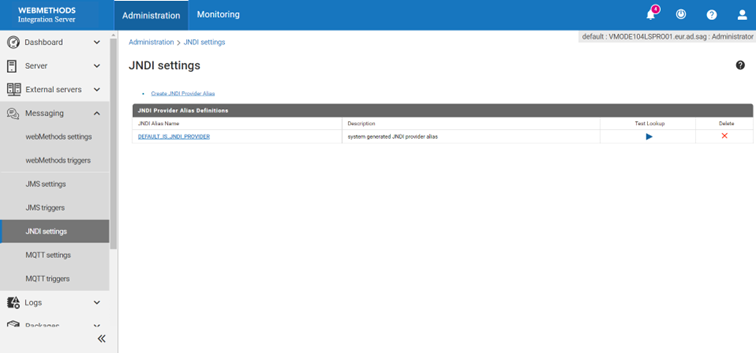
Create a new JNDI provider alias or use the existing default alias
DEFAULT_IS_JNDI_PROVIDER. Verify that the provider URL of your JNDI provider alias contains the Cloud Container messaging server URL.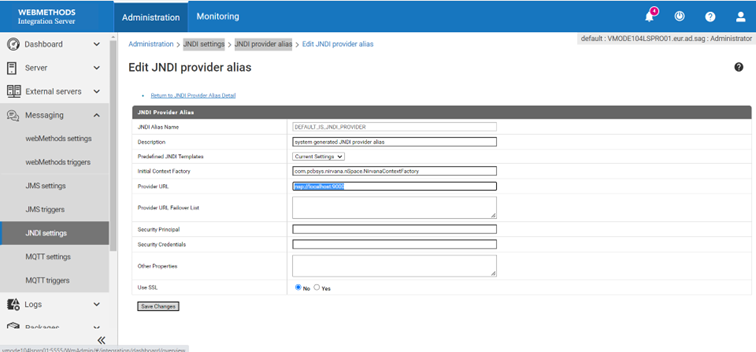
You can find the Cloud Container messaging URL in Cloud Container Solution > Manage > Messaging Access Settings.
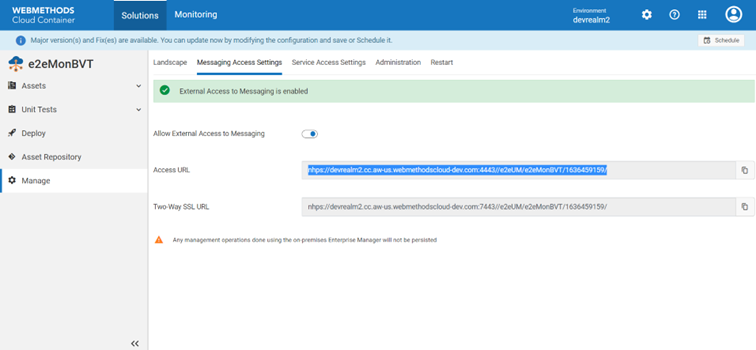
Set the below property for Integration server to use cloud container’s universal messaging, even if you have already provided cloud container universal messaging URL in the Integration server JNDI settings. This configuration does not take effect until below property is set.
- Go to the file:
<Install Dir>/IntegrationServer/profiles/IS_default/configuration/custom_wrapper.conf - Add property:
wrapper.java.additional.520=-Dcom.softwareag.um.jndi.cf.url.override=true
webMethods messaging service
In Integration Server, navigate to Messaging > webMethods settings, to configure on-premises Integration Server with Cloud Container messaging server.
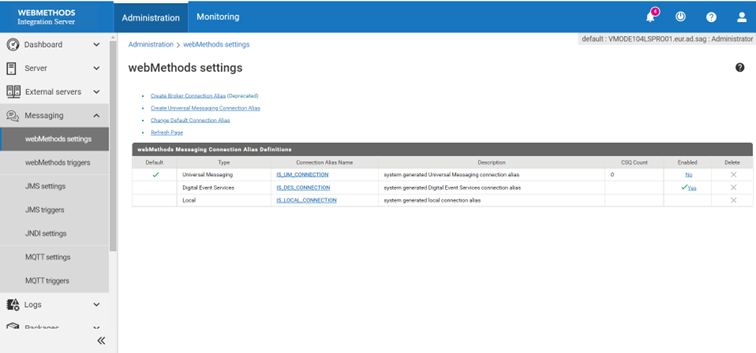
Disable
webMethods Messaging Connection Aliasfor your existing messaging services, and edit thewebMethods Messaging Connection Alias Definitions. If you are not using the messaging service, then create a new Messaging Connection alias based on your requirement.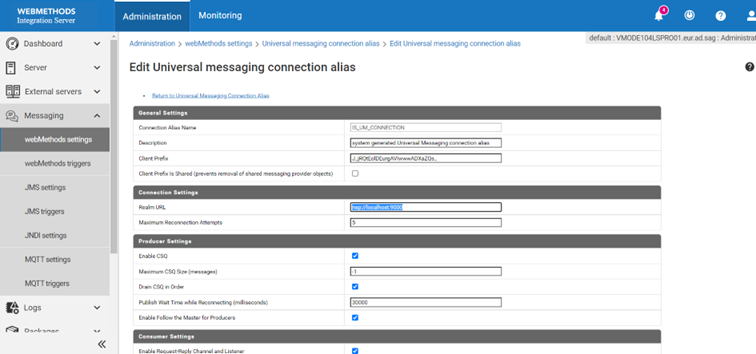
Replace Realm URL with Cloud Container messaging server URL. Save and enable the alias.
Verify that the Cloud Container solution and the on-premises Integration Server have the same type of messaging services enabled, before triggering your hybrid integration. This image shows webMethods messaging being enabled in Cloud Container.
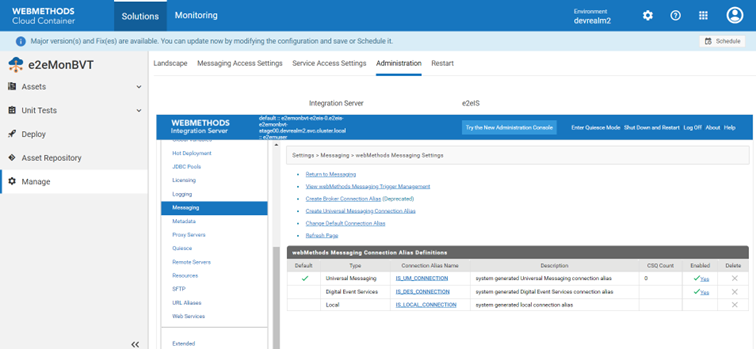
JMS
Navigate to Messaging > JMS settings, to configure on-premises Integration Server with Cloud Container messaging server.
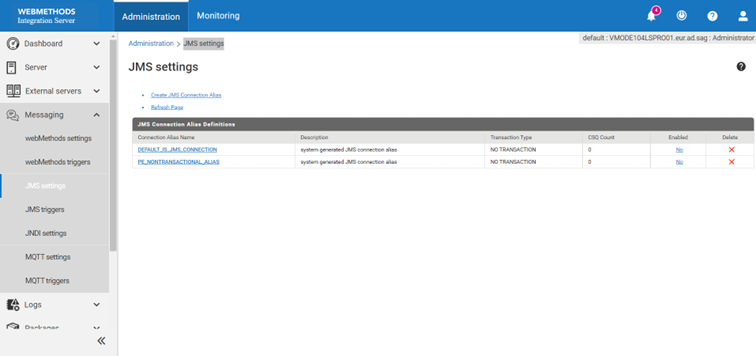
Disable
JMS Connection Alias Definitionsfor your existing messaging services, and edit theJMS Connection Alias Definitions. If you are not using the messaging service, then create a new JMS Connection alias based on your requirement.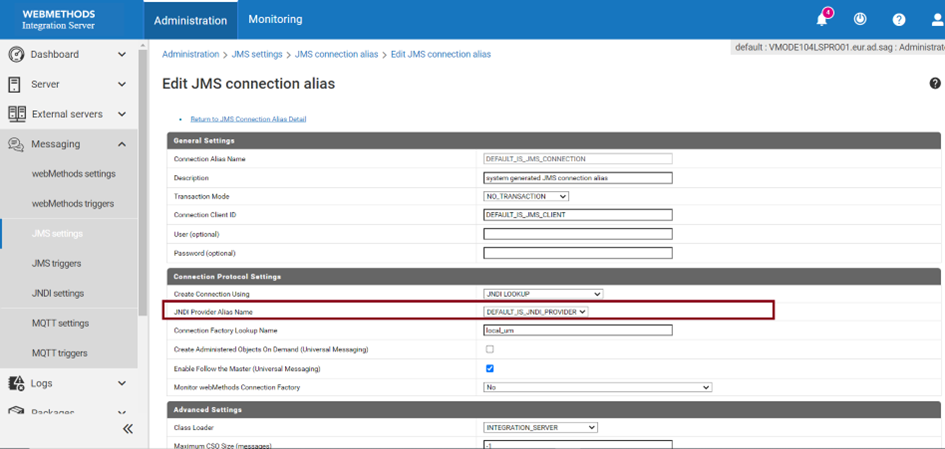
Select the JNDI Provider Alias Name created above. Select
DEFAULT_IS_JNDI_PROVIDER, if default JNDI alias is used. Save and enable the JNDI provider alias.Verify that the Cloud Container solution and the on-premises Integration Server have the same type of messaging services enabled, before triggering your hybrid integration. This image shows JMS messaging being enabled in Cloud Container.
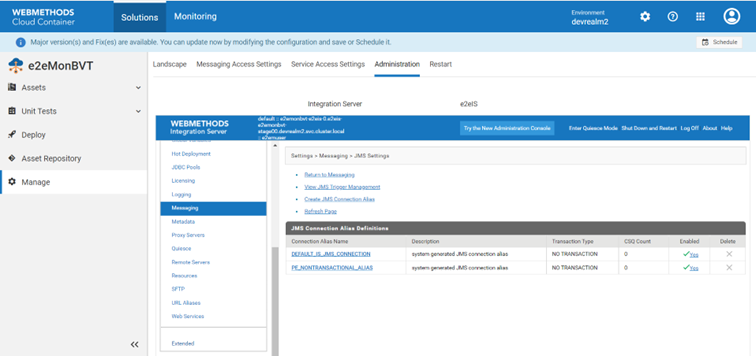
- Setup and usage of webMethods Messaging Connection Alias definition or JMS Provider Alias definition requires setting up connection factory channels and topics at the messaging server.
- For more information on configuring Integration Server for webMethods Messaging, see webMethods Integration Server Administrators Guide.
- For more information on configuring Integration Server for JMS Messaging, see webMethods Integration Server Administrators Guide.
- For more information on configuring Integration Server to work with JNDI Providers, see webMethods Integration Server Administrators Guide.