Categories
Find answers to some of the most common questions in IBM webMethods iPaaS.
Find answers to some of the most common questions in IBM webMethods iPaaS.
A locked user is automatically unlocked after a duration of 5 to 25 minutes, depending on the number of successive invalid attempts. To manually unlock a user, a cloud tenant administrator can login to IBM webMethods iPaaS, click on the name of the user listed under the Users tab, and then click on the Unlock user option displayed in the top section of the profile.
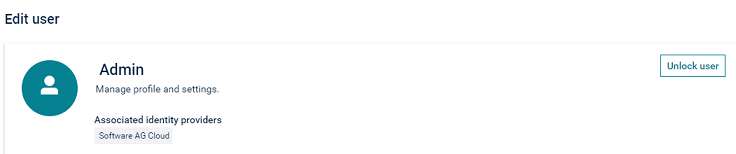
You will see the following error in case your username is locked or your username or password is invalid:
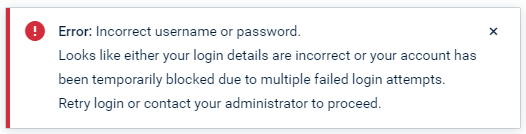
Providing specific details on what is invalid, particularly after multiple consecutive invalid attempts, poses a security vulnerability. Hence, the error message intentionally remains vague. When a username is locked, an email is sent to the user with the reason for the temporary lock and its duration. If you have not received such an email, it is because either the username or the password is invalid. There is an option to recover the username and also to reset the password. In both cases, you should receive an email with instructions.
Emails sent from IBM webMethods iPaaS come from the address no-reply@softwareag.cloud. Add this address to your list of approved senders if necessary. It is possible that there is a spelling mistake in the email address provided when the user was created. Search for any emails from no-reply@softwareag.cloud to confirm the email address associated with the relevant environment. Additionally, the cloud tenant administrators can easily verify your username and/or email address. If you are sure that the email address is correct, search in your spam, junk, and quarantine folders or check with your IT department.
Emails sent from IBM webMethods iPaaS come from the address no-reply@softwareag.cloud. Add this address to your list of approved senders if necessary. It is possible that there is a spelling mistake in the email address provided when the user was created. Search for any emails from no-reply@softwareag.cloud to confirm the username associated with the relevant environment. Additionally, the cloud tenant administrators can easily verify your username and/or email address. If you are sure that the username and the associated email address is correct, search in your spam, junk, and quarantine folders or check with your IT department.
To reset your password, go to the login page, and click on the Forgot password link. Enter your username and click on the Get email with instructions link. You will receive an email with instructions on how to reset your password.
To retrieve your username, go to the login page, and click on the Forgot username link. Enter your email address and click on the Get email with instructions link. You will receive an email with instructions on how to retrieve your username.
To re-setup your environments in the Microsoft Authenticator app on your new mobile device, you need to reset your password and configure two-factor authentication again. Follow these steps:
Check that your Identity Provider settings are configured correctly, and that the necessary attributes and mappings are accurately set up for authentication. For more information, see the section on Configure Identity Providers.
Alternatively, the tenant administrator can add a user to IBM webMethods iPaaS by logging into the tenant and navigating to the Users tab on the Administration page.
If you are unable to view the subscribed products despite logging in successfully, contact your tenant administrator. They can verify your user roles and assign the appropriate product roles if necessary. Note that some products may require specific roles for access. Therefore, ensure that your user roles include permissions to view the subscribed products.
You can add users in IBM webMethods iPaaS only if you have the Cloud Tenant Administrator or Account Administrator role. To add a user, navigate to the IBM webMethods iPaaS Administration page, and click Add a user. After you save the user details in IBM webMethods iPaaS, the new user will receive an email to update the login password.
You can add users in IBM webMethods iPaaS only if you have the Cloud Tenant Administrator or Account Administrator role. To delete a user, navigate to the IBM webMethods iPaaS Administration page, select the user and click Delete.
You can reconstruct your default login URL by replacing environment_name and region_abbreviation in this URL:
https://
The region abbreviations are:
US1 Oregon (AWS) : us-west-2
EU2 Frankfurt (AWS) : eu-central-1
AU2 Sydney (AWS) : aw-au
EU3 West (Azure) : az-eu
US2 East (Azure) : az-us
Australia East (Azure) : az-au
US2 East2 (Azure) : az-us1
For example, if your environment name is acmedev and it is hosted in the US2 East (Azure) region, your default login URL will be: https://acmedev.mycloud-az-us.softwareag.cloud/login?kc_idp_hint=softwareagcloud