Log Level | API Gateway Server records these entries | Examples |
Fatal | Failures that end operations in such a way that the operations cannot successfully continue without user intervention. Failure is very likely to affect other operations or products. | Product cannot read its configuration file and has no default settings. |
Error | Same as Fatal, except that existing error handling renders the failure unlikely to affect other operations or products. | Business process step failed due to a service error caused by bad input data. |
Warn | Problems that do not end operations, or unexpected or unusual conditions that might signal impending failure. | Multiple registered JMX servers were discovered where only one is needed. |
Info | Success of an event that you need to know about. | Package was loaded, or connection was pool initialized. |
Debug | Code-level statements recording unusual conditions or decisions that might lead to errors. | Expects an object to be initialized but it is not, or hash table is empty. |
Trace | Code-level statements recording the state and flow of the program during normal execution. | Entry or exit method, or local and global object state. |
Off | No information for the product or facility is written to the server log. | |
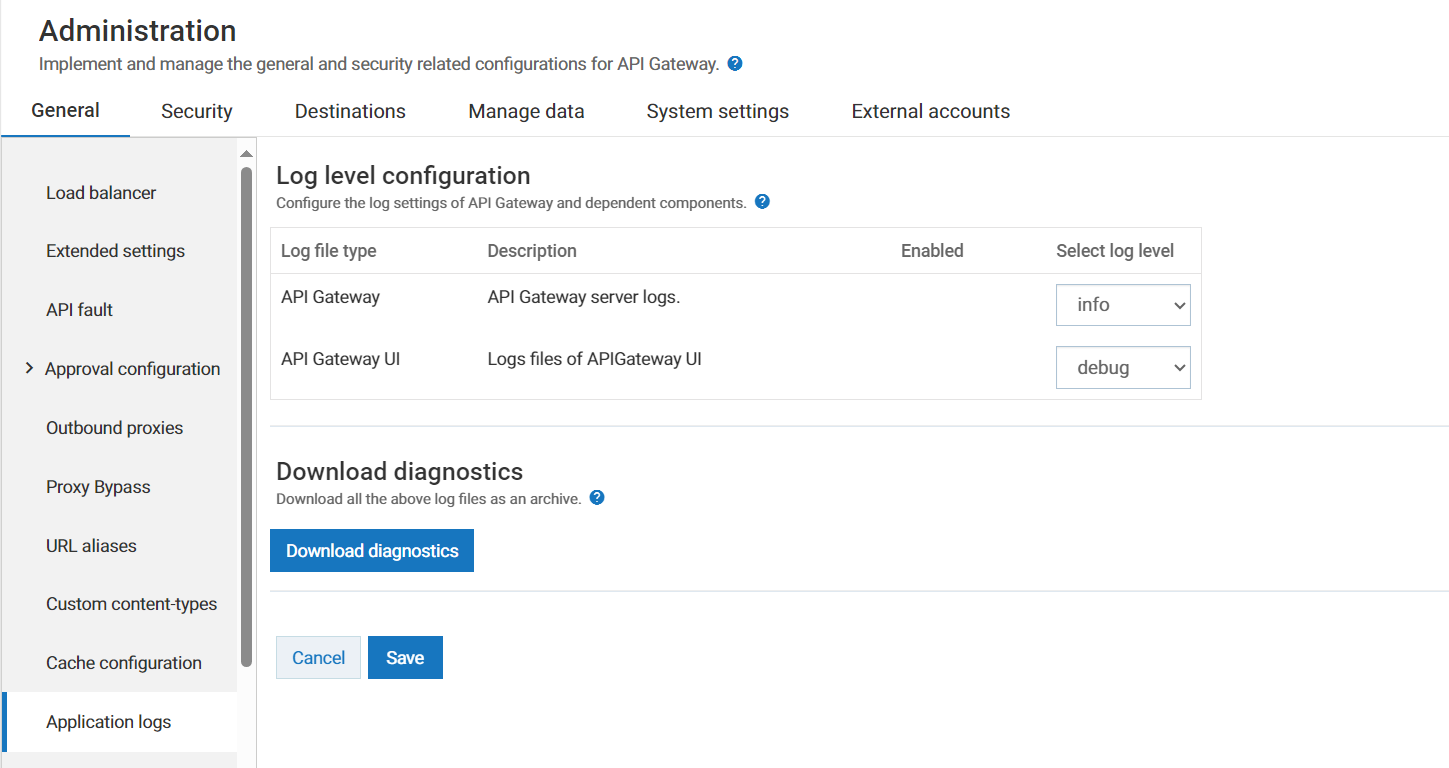
Log file type | Description |
API Gateway | This setting sets the API Gateway server log level. API Gateway server logs contain information on the API Gateway UI related activities. API Gateway server logs also contain information on the start-up activity of API Gateway server and its functioning, its state and activities related to connections to various components. Select a log level that you want to configure to collect required logs. The available log levels are: off, trace, debug, info, warn, error, fatal. By default, the log level for API Gateway server logs are set as info. Note: Changing the log level of API Gateway server logs sets that value of log level for all the log components of API Gateway. If you want to set a different log level for a particular log components, then log into Integration Server user interface, click Logs > Logging Configuration > Sever Logger > API Gateway, then select the log level that you want to set for the corresponding log component. Log file source: SAG_Install_Dir/msr/IntegrationServer/packages/WmAPIGateway/logs/server.log |
API Gateway UI | This setting contains log files of external Elasticsearch. All API Gateway assets such as API, application, alias, and so on that are stored in external Elasticsearch are logged based on this setting. Select a log level that you want to configure to collect required logs. The available log levels are: off, debug, info, warn, error, fatal. By default, the log level for external Elasticsearch logs are set as info. Log file source: <ElasticInstallDir>/logs/elasticsearch.log |